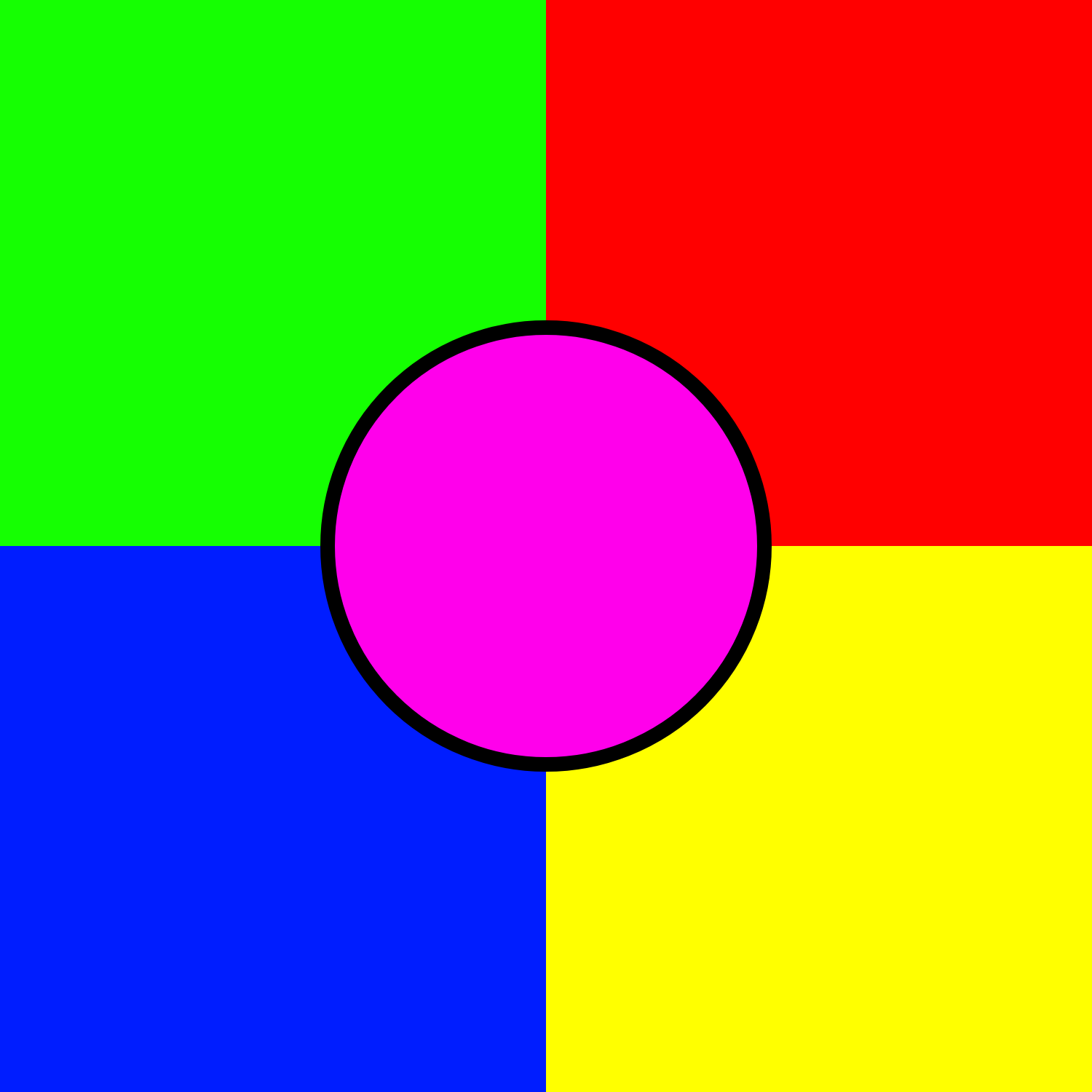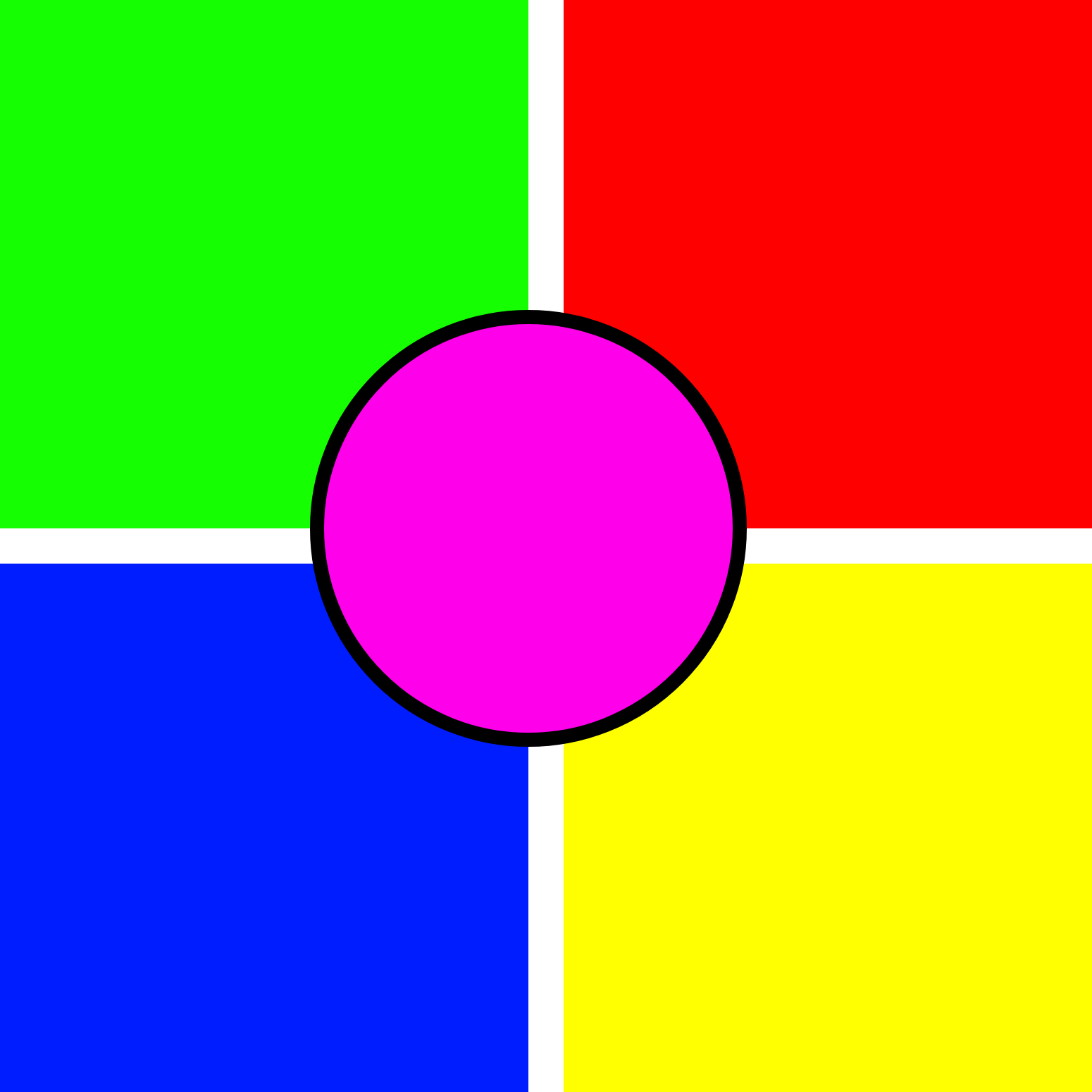1. Open Adobe XD.
2. Create a custom artboard with the size 1500px by 1500px.
3. Select the Rectangle tool.
4. Create a 750px by 750px square.
5. Set this square's fill to Hex color: #15FF02.
6. Uncheck the border box.
7. Drag this square so that it snaps to the top left corner.
8. Create a 750px by 750px square.
9. Set this square's fill to Hex color: #FF0000.
10. Uncheck the border box.
11. Drag this square so that it snaps to the top right corner.
12. Create a 750px by 750px square.
13. Set this square's fill to Hex color: #001DFF.
14. Uncheck the border box.
15. Drag this square so that it snaps to the bottom left corner.
16. Create a 750px by 750px square.
17. Set this square's fill to Hex color: #FFFF00.
18. Uncheck the border box.
19. Drag this square so that it snaps to the bottom right corner.
20. Select the Ellipse tool.
21. Create a circle with a width of 620px, a height of 620px, an X coordinate of 440, and a Y coordinate of 440.
22. Set this circle's fill to Hex color: #FF00EB.
23. Set this circle's border to Hex color: #000000.
24. Set this circle's border size to 20.
25. Save your file to your computer and email it to: rreddin@masonlive.gmu.edu